October 11th
Why can't I see my camera in my phone app anymore?
Posted at 08:50h
in
How one
,
Video surveillance and security cameras
from
Jacob Menke
0 comments
So your camera phone app is not working. Here are some steps to fix it.
Why can't I see my cameras in my phone app anymore?
Did you get a new router or internet service? In that case, you need to get your
routers
forward to yours
DVR
to get your camera phone app working again.
If you haven't changed anything and it no longer works, it may be because your IP address has changed. Every internet connection in the world has its own IP address. So you
If you don't pay the ISP, the ISP can change the IP address at any time. For this reason, if your camera app stops working, you should first check whether your IP address has changed.
Check your IP address
Open the camera app on your smartphone (This app is subject to change)
Click the icon (Squares
then click on Devices
Then click the arrow on the right and you will be taken to the details where you can see your IP address
Google what is your IP?
google"
What is my IP address
' and verify that the IP address on Google matches the IP address in your app. If it doesn't, click the 'Edit:' button in the top right and change it to your public IP address .Then SAVE.(go to google and type that)
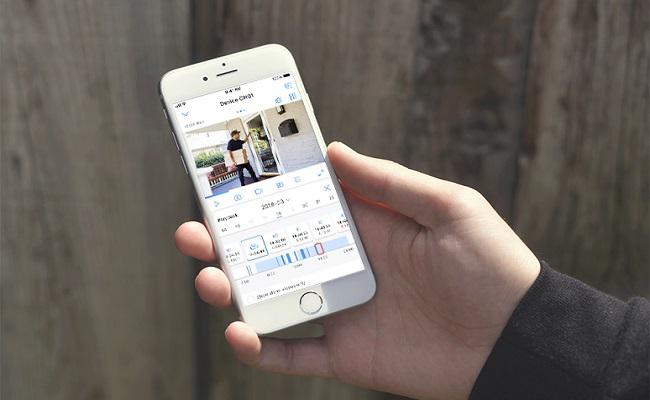
Check the recorder's IP address
The router tells the camera phone app where to go to get the information (tells the app to get the information from the NVR).
routers
is the "gatekeeper" that specifies where information should go.
Sign in to your
routers
Port Forwarding: Your router sends information from a specific port to perform a specific function
Everything that connects to your router gives it a specific local IP address, unique to your local network
You should set up our router to forward the ports (80,8000 and 8554) to the NVR (like a forwarding/telephone extension system and using TCP and not UDP).
Make sure the local IP address for the recorder is the same IP address assigned to it by the router.
If you don't know your recorder's IP address, that's fine! Most people don't.
there
is
a way to make it static instead of dynamic, meaning it stays the same and doesn't change anymore. If it hasn't been done already, see if it gets done
See how many devices are connected to your internet
If you know how to log into your router, your router will list everything that is connected
To log in to the router:
Most people do it by typing 192.168.1.1 (or it can be 192.168.0.1).
Login Information: If you don't know what it is, it might be:
Username: admin
Password: password
If you still don't know how to sign in, google your router and look for an instruction manual
Assuming you can log into the router and port forwarding is already set up. Look at two things;
First: The list of devices connected to the router (or the Internet).
Second: A section called "Advanced Setup" where you can find the port forwarding information
Once here you can edit the local IP to forward to if it is wrong
Chances are it's just forwarding to the local IP address 192.168.1.2. Or 192.168.1.3 or 192.168.1.4…etc
If you change the last number, save, try the app again and repeat, you should be able to figure out which local IP address is correct








